UNIGINE入门指南
Getting Started快速开始#
The UNIGINE engine is designed to bring your ideas to life. Your activities mainly revolve around projects: you’ll be creating, customizing and updating them. Besides, you need to have on hand all the necessary templates, use cases, demo projects and all sorts of additional content.UNIGINE 引擎能帮你把创意变成现实。主要工作就是围绕项目展开:创建、定制和更新项目。同时需要准备好各种必要资源,比如模板、案例、演示项目和其他辅助内容。
Before you start working on a project, you need to download and install SDK Browser. This is the main tool for working with projects in UNIGINE, a kind of hub that gives you access to the UNIGINE world and optimizes all related processes.开始前记得先下载安装 SDK 浏览器。这是 UNIGINE 项目开发的核心工具,作为中央管理平台,可以高效访问 UNIGINE 的各项功能。
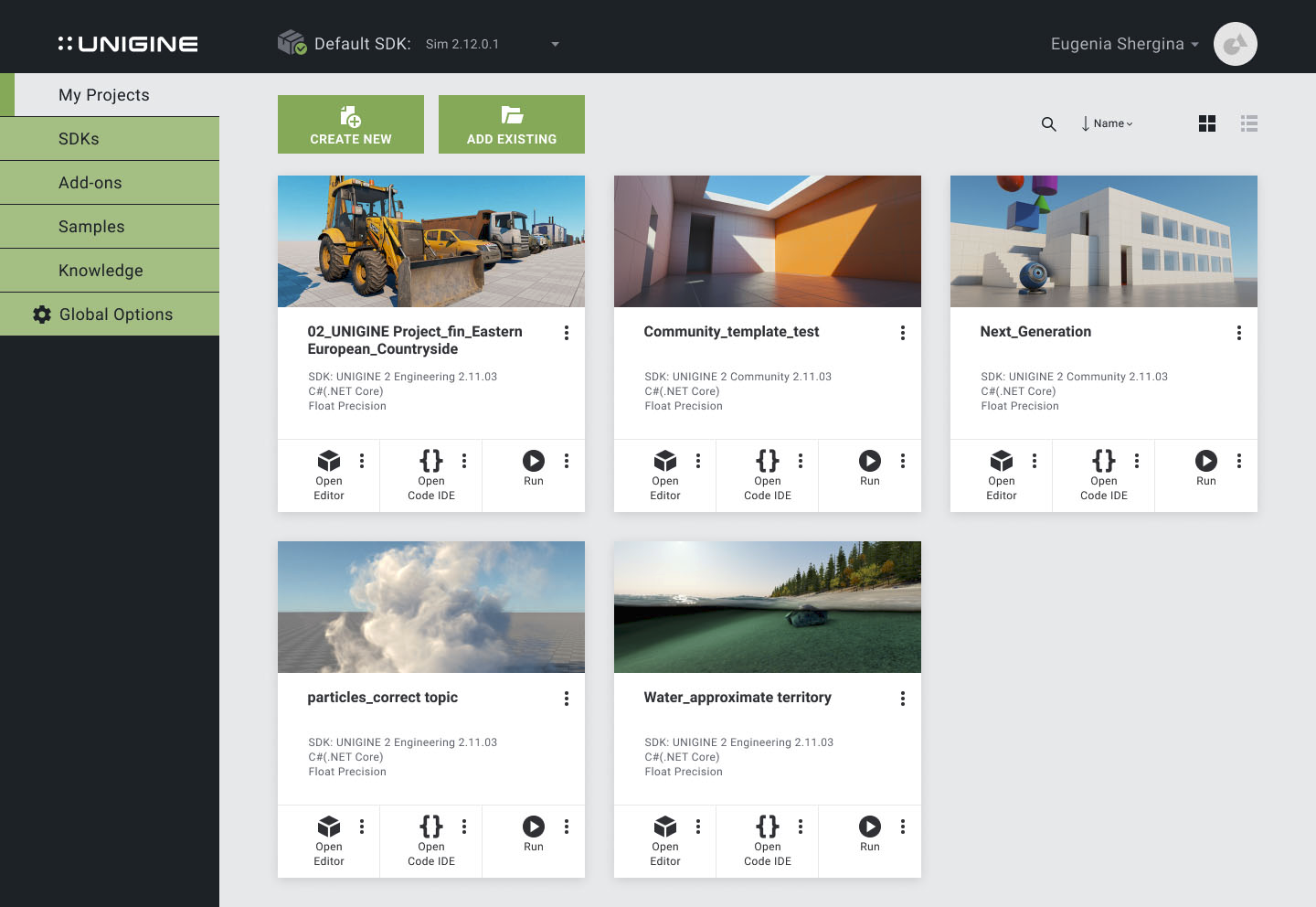
SDK Browser provides you with the following functionality:SDK 浏览器提供这些实用功能:
- Easily download, install and update multiple UNIGINE SDKs.轻松下载、安装和更新多个 UNIGINE SDK 版本
- Quickly create and manage projects (including those based on ready-made templates) with customizable parameters (reconfiguring a project, adding assets or extensions, upgrading).快速创建和管理项目(包括基于现成模板的项目),支持自定义参数(可重新配置项目、添加资源或扩展、升级版本)
- View demo projects and copy them as templates for your own projects.查看演示项目并复制为自建项目的模板
- Browse a large library of samples for artists and code samples for programmers (UnigineScript, C++ API, C# API, third-party software integration).浏览庞大的艺术素材库和程序员代码示例库(包含UnigineScript、C++ API、C# API及第三方软件集成)
- Automatic updates via the Internet.支持通过互联网自动更新
- Access to information resources (documentation, forum).可访问信息资源(开发文档、技术论坛)
Downloading, installing, and creating a project下载、安装及创建项目#
The current version of Unigine SDK Browser for your operating system is available on the UNIGINE Developer Portal in the Downloads section. After downloading the browser, install it and then use it to install the required version of Unigine SDK to access all engine features. In simplified form, the algorithm looks like this:当前适用于你操作系统的UNIGINE SDK浏览器版本可在UNIGINE开发者门户的下载专区获取。下载浏览器后完成安装,即可通过它安装所需版本的UNIGINE SDK以使用全部引擎功能。简要流程如下:
- Download and install SDK Browser.下载并安装SDK浏览器。
-
After installation, launch SDK Browser and authorize using the data received in the registration email. Click Options and make sure that the server is set to a preferable location (Global or China). Then press SIGN IN.安装完成后,启动SDK 浏览器并使用注册邮件中收到的数据登录。点击Options并确保服务器设置为首选位置(Global或China)。然后点击SIGN IN。
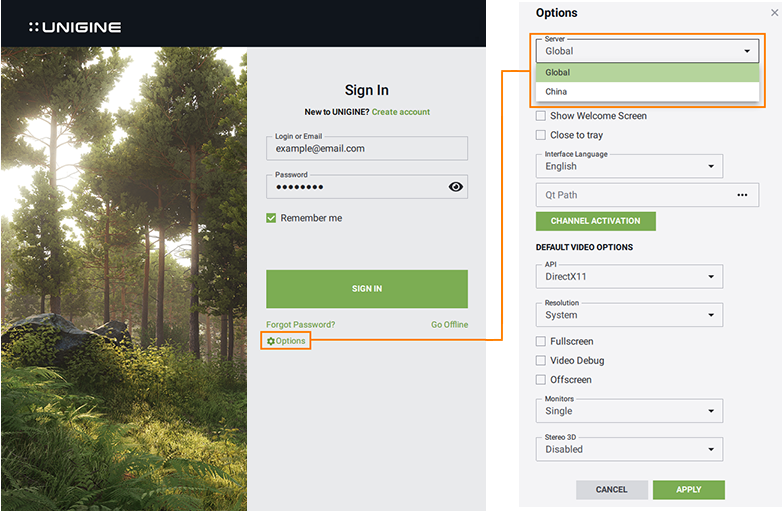
-
To start working, you should have an SDK installed. In the SDKs tab, you can install a new version of an SDK or add an already installed one.开始工作前,你需要安装SDK。在SDKs选项卡中,你可以安装新版本的SDK或添加已安装的SDK。
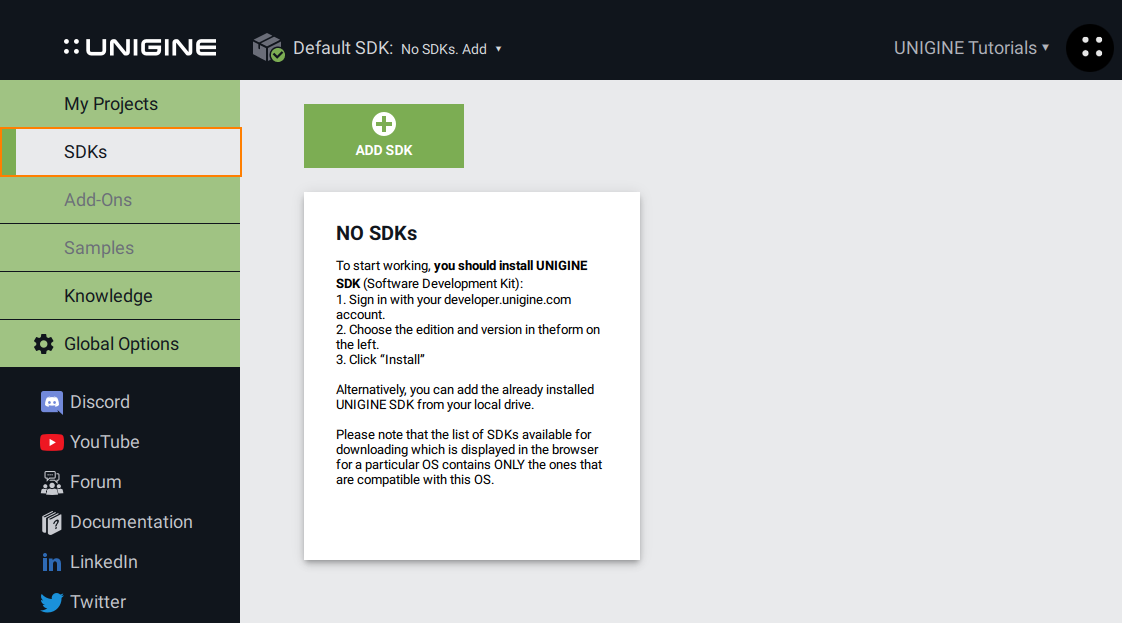
To install a new SDK:After successful project creation, you can work with content in UnigineEditor or launch the project itself. If you click on the three dots sign, additional launch options will appear where you can choose whether to launch debug or release version of the application and specify additional parameters.安装新SDK的步骤:
- Click the ADD SDK button.点击ADD SDK按钮。
In the Add SDK window select the preferred SDK type in the Edition field (Community, Engineering, Sim or Editor). Select the SDK version in the Version field.在Add SDK窗口的Edition字段中选择所需的SDK类型(Community, Engineering, Sim或Editor)。在Version字段中选择SDK版本。
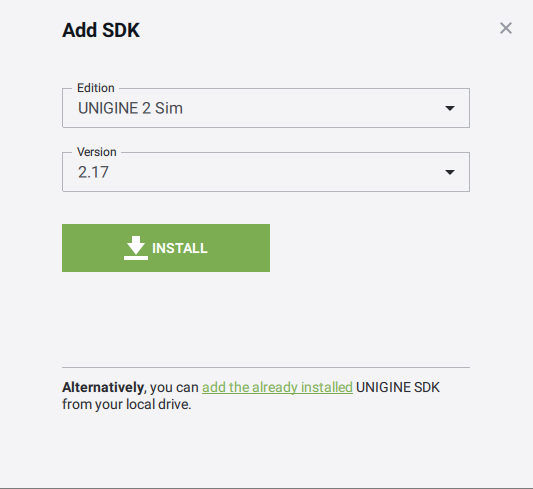
-
Click Install. The downloading and installation progress will be shown under the menu on the left and on the SDK tab.点击Install。下载和安装进度将显示在左侧菜单下方和SDK选项卡中。

-
Once the SDK is installed, it needs to be activated: click the activation button, select Floating in the window (recommended in most cases), and click ACTIVATE.SDK安装完成后需激活:点击激活按钮,在弹窗中选择Floating模式(多数场景推荐),点击 ACTIVATE。
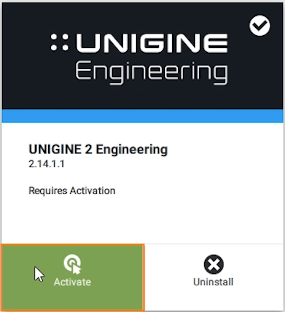
-
After successful activation, you can create projects. To do this, go to the My Projects tab and click CREATE NEW (a new project is created for the current SDK selected by default).激活成功后即可创建项目:转到 My Projects 标签页,点击 CREATE NEW(默认基于当前选中的SDK创建新项目)。

-
Then you will see the project settings window. In this window, specify the project name and select C++ (Visual Studio 2015+) API.随后会弹出项目设置窗口。在此窗口中需要输入项目名称,然后选择 C++ (Visual Studio 2015+) 开发接口。
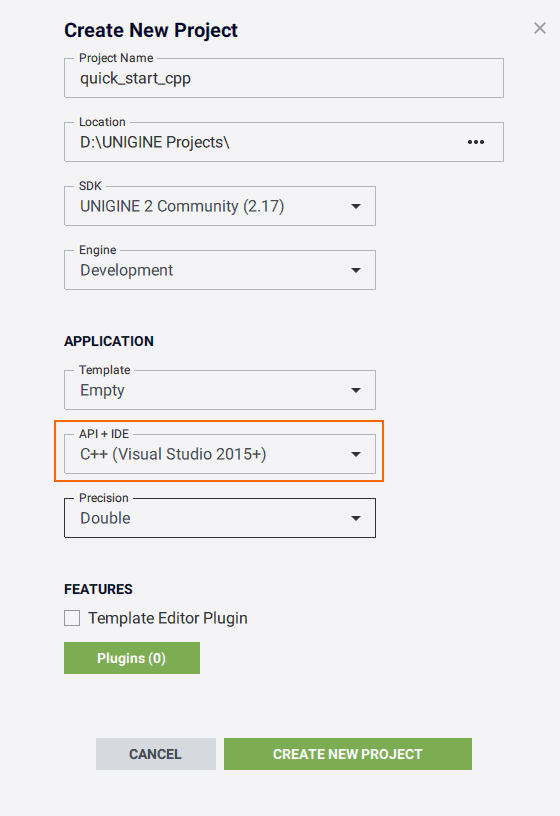
-
To install a new SDK:After successful project creation, you can work with content in UnigineEditor or launch the project itself. If you click on the three dots sign, additional launch options will appear where you can choose whether to launch debug or release version of the application and specify additional parameters.项目创建成功后,可在UnigineEditor中编辑内容或直接运行项目。点击三点图标可展开高级启动选项,选择调试版/发行版应用程序并配置额外参数。
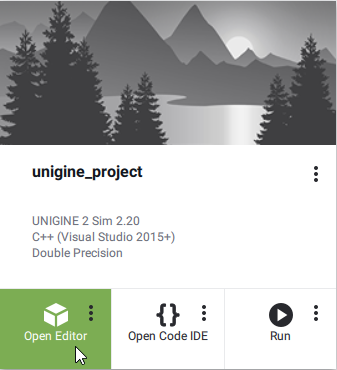
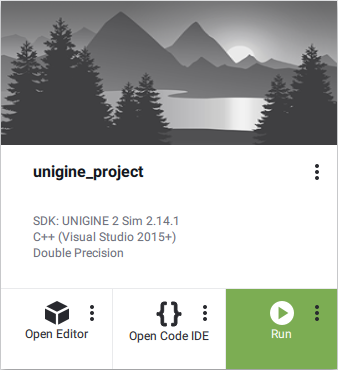
本页面上的信息适用于 UNIGINE 2.20 SDK.
