项目中的内容资源
So, everything that can be moved with the help of our engine or somehow used in our project is considered content: characters, items, weapons, buildings, rooms, land and even the sky, as well as music, pictures, videos, all kinds of settings, texts, etc.在项目中,所有可以通过引擎移动或以任何方式使用的元素都被视为内容:角色、物品、武器、建筑物、房间、地形甚至天空,以及音乐、图片、视频、各种设置、文本等。
The unit of content in a project is an asset — a resource that can be used in your world or project. The resource can be obtained from a file created using some third-party software (3D model, audio file, image, etc.) or using UnigineEditor (node, material, lightmap, render settings, etc.).项目中的内容单元是可以在你的世界或项目中使用的资源(资产,asset)。这些资源可以来自第三方软件创建的文件(3D模型、音频文件、图像等),也可以通过UnigineEditor创建(节点、材质、光照贴图、渲染设置等)。
Let's take a look at the main types of assets:以下是主要资源类型说明:
-
Geometry and animation (*.fbx, *.mesh, *.anim). Mesh is a basic unit that consists of a set of polygons and is used to create the object's geometry. Some meshes can be animated, and in addition to polygons they have: a set of associated bones (skeleton or rig) with a sequence of bone positions specifying the object motion, or a set of "deformed" versions of the object (morph targets or blend shapes) defining a smooth change in its shape over time.几何体和动画(*.fbx, *.mesh, *.anim): 网格(mesh)是由一组多边形组成的基本单元,用于创建物体的几何形状。某些网格可以添加动画,除了多边形外还包含:一组关联的骨骼(骨架或绑定rig),通过骨骼位置序列指定物体运动,或一组物体的"变形"版本:变形目标(morph targets)或混合形状(blend shapes),用于定义物体形状随时间平滑变化。

-
Materials (*.mat, *.mgraph). Material defines how the surface to which it is assigned will look like — its interaction with light sources, reflection parameters, etc. The material asset is usually associated with several texture assets.材质(*.mat, *.mgraph):材质决定了物体表面的视觉表现,包括与光源的交互、反射参数等特性。一个材质资源通常会关联多个纹理资源。
-
Textures (*.png, *.tga, *.hdri). These are images that are typically used in materials. When a material is assigned to a surface, textures are either projected onto it directly (albedo) or used as masks (for example, to define transparent areas), in addition pixel values of a texture can be used for other calculations. Textures can also be used, for example, to simulate the environment (cube maps that are projected onto the cube walls from the inside, creating the illusion of a 3D scene around an object) or as light filters on projected light sources. Textures are usually created using a third-party image editing application such as GIMP or Photoshop and then imported through Asset Browser. Some textures, such as rendering textures, are generated by the UNIGINE engine. Usually certain data are taken from the scene and converted into a texture to be used elsewhere.纹理(*.png, *.tga, *.hdri):这些是通常用于材质的图像。当材质被应用到表面时,纹理要么被直接投射到表面上(如漫反射贴图),要么被用作遮罩(例如定义透明区域),此外纹理的像素值还可用于其他计算。纹理也可用于模拟环境(如从内部投射到立方体壁上的立方体贴图)或作为投射光源的光照滤镜。纹理通常使用第三方图像编辑软件(如GIMP或Photoshop)创建,然后通过资源浏览器导入。某些纹理(如渲染纹理)由UNIGINE引擎生成,通常是从场景中提取数据并转换为纹理以供其他用途使用。
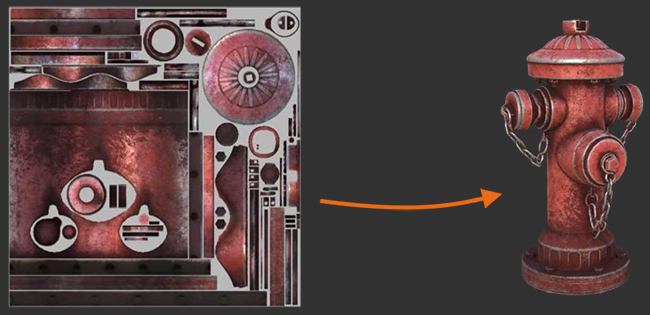
- Sound files (*.mp3, *.oga). These assets define the setting and extent of immersion: background music, footstep sounds, wind noise, etc.音频文件(.mp3,.oga):这些资源决定了环境氛围和沉浸感的程度,例如背景音乐、脚步声、风声等。
- Video files (*.ogv). These assets can be used as a cinematic between different stages of gameplay, or, for example, to simulate a working TV in a room.视频文件(*.ogv):可用于不同游戏阶段之间的过场动画,或模拟房间内播放的电视画面等场景。
- Presets (*.render, *.physics, ...). This type of assets can be used to configure worlds in the project (settings for rendering, gravity, sound speed, volume, etc.). 预设文件(.render,.physics 等): 用于配置项目中的世界参数(渲染设置、重力、声音速度、音量等)。
In addition, there are many more types of assets — scenes/worlds (*.world), nodes or their hierarchies (*.node), fonts (*.ttf), landscape maps (*.lmap), and many other things you will get acquainted with while working with UNIGINE.此外,UNIGINE还支持更多资源类型,包括:场景/世界(*.world)、节点或节点层级结构(*.node)、字体文件(*.ttf)、地形图(*.lmap)等。你将在使用过程中逐步熟悉。
The Asset System is designed to unify file management within a project and make it simple and intuitive.资源系统的设计目标是统一项目中的文件管理流程,使其更加简单直观。
Each asset is represented by a pair: an asset file and a metadata file (*.meta, not displayed in the editor). The meta file stores auxiliary information and its GUID (globally unique identifier), which defines the path to the asset (i.e. its location in the project) and is used by the Asset System to store all links and dependencies between resources. Therefore, you don't have to worry that your material will lose a texture if you change its name or move it to a different folder.每个资源由一对文件构成:资源文件及其元数据文件(*.meta,编辑器中不可见)。元文件存储辅助信息及GUID(globally unique identifier,全局唯一标识符),该标识符不仅定义了资源在项目中的路径位置,还被资源系统用于记录所有资源间的关联与依赖关系。因此,你无需担心重命名或移动材质文件会导致其贴图丢失。
Another important feature of the Asset System is real-time tracking of changes: the system registers the moment when changes are saved to a file (for example, when editing a texture in third-party software) and re-imports it if necessary.资源系统的另一重要特性是实时变更追踪:当文件被修改保存时(例如通过第三方软件编辑纹理),系统会自动注册变更并在必要时重新导入资源。
It is fine to work with assets in the Editor, but the Engine at runtime won't always use directly the asset files that we deal with in the Editor. The point is that the Engine doesn't know anything about the internal structure of most of them — it has its own specific limited set of file formats that it can work with (*.mesh, *.node, *.prop, *.texture), and doesn't know about other, third-party ones (*.fbx, *.3ds, *.psd).虽然在编辑器中直接操作资源很方便,但运行(runtime)时引擎并不总是直接使用这些原始资源文件。关键在于,引擎对大多数资源文件的内部结构并不了解,它只能处理特定有限的几种自有文件格式(如*.mesh, *.node, *.prop, *.texture),而无法识别第三方格式(如*.fbx, *.3ds, *.psd)。
For all such non-native files (e.g. *.fbx, *.obj, *.hdr, etc.), the Editor automatically generates corresponding files in its own format, which are used by the Engine at runtime. This operation is called import, and such files are called runtimes.对于所有非原生格式文件(例如*.fbx, *.obj, *.hdr,等),编辑器会自动将其转换为引擎可识别的专属格式文件供运行时使用。这一转换过程称为"导入",生成的转换文件则称为"运行时文件"(runtimes)。
Thus, depending on the relationship between assets and the Engine, assets can be divided into two categories:因此,根据资源与引擎的兼容关系,资源可分为两大类:
- Native – files in UNIGINE's own native format, no runtime files are created for them. Such an asset is deemed and used as an executable file, and will be included in the final build of the application "as is".原生资源:采用UNIGINE自有格式的文件,无需生成运行时文件。这类资源被视为可执行文件,将"原样"包含在最终应用构建中。
- Non-Native – files in any third-party format, which have been created and originally used not in UNIGINE. For some of these assets, the Editor will generate corresponding runtime files in the data/.runtimes folder, and it's actually these files (not the asset itself) that will be included in the final build of the application.非原生资源:任何第三方格式创建的文件。编辑器会为其中部分资源在 data/.runtimes 目录下生成对应的运行时文件,最终构建中实际包含的是这些转换后的文件(而非原始资源)。
The Container Asset is a special case of non-native asset — for such assets several runtime files are created (for example, the FBX asset can create *.node, *.mesh, *.mat, etc.).其中容器资源是非原生资源的特例:这类资源会生成多个运行时文件(例如一个FBX资源可能转换出*.node, *.mesh, *.mat等文件)。
All assets are stored in the data folder of your project.所有资源都存储在项目的 data 文件夹中。
Dependencies between assets资源间的依赖关系#
As already mentioned, a texture asset can be used in a material asset, which in turn can be used by an object stored in a node asset, and an FBX asset container can create multiple files (mesh asset, material asset, etc.) when imported. These are all links between assets — a link means that an asset is either used as part of a more complex asset, or is itself made up of a number of assets. As already mentioned, assets are linked using GUIDs.如前所述,纹理资源可用于材质资源,而材质资源又可被存储在节点资源中的对象使用;FBX容器资源在导入时可能生成多个文件(如网格资源、材质资源等)。这些都属于资源间的关联:这种关联意味着某个资源要么作为更复杂资源的组成部分被使用,要么自身由多个资源构成。正如前文提到的,资源之间通过GUID建立关联。
To find out what connections an asset has, right-click on it in the Asset Browser and choose Show Assets Using This One or Show Assets Used from the context menu, and to find the runtime file created for the asset, choose Show Runtime in Explorer.要查看某个资源的关联情况,可在资源浏览器中右键点击该资源,从上下文菜单中选择 Show Assets Using This One 或 Show Assets Used;若要查看为该资源生成的运行时文件,则选择 Show Runtime in Explorer。
You can also use the assets_info and assets_list console commands to view information about assets and runtime files.你还可以使用控制台命令 assets_info 和 assets_list 来查看资源及运行时文件的相关信息。
Import settings导入设置#
Not all content for your UNIGINE project can be created in UnigineEditor. Most assets are created using third-party digital content creation tools such as 3ds Max, Maya, Photoshop, and others. These are all non-native assets, which, as we mentioned earlier, must be imported before they can be used — simply drag them into the Asset Browser window of the Editor. For each of the imported asset types, the Editor will automatically offer you an appropriate set of customizable import settings that determine the appearance and behavior of the assets. These settings are displayed in the window that appears when you import an asset.并非所有UNIGINE项目内容都能在UnigineEditor中直接创建。大多数资源需通过第三方数字内容创作工具(如3ds Max、Maya、Photoshop等)制作。这些都属于非原生资源,如前文所述,它们必须经过导入才能使用。针对每种导入的资源类型,编辑器会自动提供相应的可定制导入设置,这些设置决定了资源的显示效果和行为特性。导入资源时弹出的窗口中会显示这些设置选项。
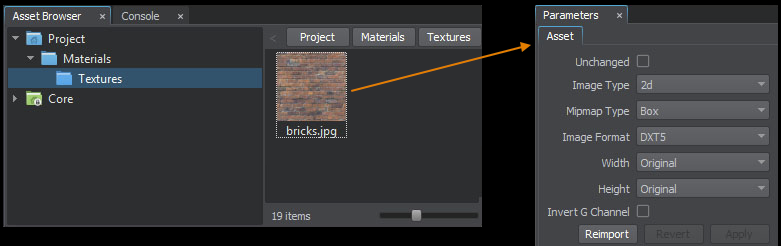
For example, import settings for an image allow selecting the texture type, image format, size, etc. Import settings for an FBX file allow you to customize the scale, decide whether you will import materials and light sources or use animations available in the file. For some types of assets (for example, textures), you can specify whether to use it "as is" (e.g. HDR textures, so as to avoid quality loss during conversion) or to generate a runtime file for it.例如,图像资源的导入设置允许选择纹理类型、图片格式、尺寸等参数;FBX文件的导入设置则可调整缩放比例、选择是否导入材质与光源、或使用文件中包含的动画数据。对于某些特定类型的资源(如纹理),你还可以指定"直接使用原文件"(例如HDR纹理,以避免转换过程中的画质损失)或为其生成运行时文件。
If necessary, you can change the asset's import settings by selecting it in the Asset Browser and the available settings will appear in the Parameters window. After changing the import settings, click Apply to re-import the asset with the updated settings.如需修改资源的导入设置,只需在资源浏览器中选中对应文件,相关参数便会显示在属性窗口中。调整导入设置后,点击 Apply 按钮即可按新设置重新导入该资源。
Preparing Content内容准备#
Preparing content for a game or another 3D application, unless it's a cube game, can be time-consuming and require additional knowledge and skills, and maybe more team members. Every engine has a community of developers who share their experience and ready-made resources, program code or content with each other, either for free or for money. UNIGINE has such a community and there is a marketplace — Add-On Store, where you can search for ready resources for your projects before you start making them yourself, it can save time and money, even taking into account the fact that some of the content on the marketplace is paid. That's what we're going to overview. 为游戏或其他3D应用程序准备内容(除非是简单的方块游戏)可能耗时耗力,需要额外的知识技能,甚至可能需要更多团队成员。每个引擎都有开发者社区,成员们会分享经验、现成资源、程序代码或内容,有些免费有些收费。UNIGINE也拥有这样的社区和资源市场,Add-On Store。在亲自动手制作前,你可以在这里为项目寻找现成资源,这能节省时间和金钱,即使商店中部分内容需要付费。下面我们就来详细了解这个功能。
Add-On Store as a source of ready-made assetsAdd-On Store:现成资源资源库#
UNIGINE Add-On Store (aka https://store.unigine.com/) is a service that allows developers to share all kinds of add-ons for use in projects. An add-on is a container that can include content, program code, libraries, tools, and anything else that can be used in your UNIGINE project. It can be individual textures, materials, 3D models, components (C#/C++), scripts, content libraries, plugins for Editor or Engine, project templates, and even ready-made demo projects. Regardless of whether you are a programmer or a 3D artist, you can freely share or sell your creation with others, as well as find ready-made resources for your project (for free or at the price set by the creator). To work with the service, you simply need to be a member of the community (that is have an account at https://developer.unigine.com/).UNIGINE Add-On Store (aka https://store.unigine.com/) 是一项允许开发者分享各类项目附加组件的服务。所谓附加组件(或 add-on)是一个容器,可包含内容资源、程序代码、库、工具等任何能在UNIGINE项目中使用的元素。既可以是单独的纹理、材质、3D模型,也可以是组件(C#/C++)、脚本、内容库、编辑器或引擎插件、项目模板,甚至是完整的演示项目。无论你是程序员还是3D美术师,都能自由地与他人分享或出售你的创作,同时为项目获取现成资源(免费或按创作者定价)。使用该服务只需注册成为社区成员(即在 https://developer.unigine.com/ 拥有账户)。
How do I find what I need?如何找到所需资源?#
Let's say you need a new texture, material, 3D model, editor plugin or something else when creating your project. The easiest thing to do is to go to the Add-On Store page at https://store.unigine.com/, authorize with your login and password, find and purchase an add-on with the required assets for your project from the list offered.假设在项目开发过程中,你需要新的纹理、材质、3D模型、编辑器插件或其他资源。最简便的方法是:访问https://store.unigine.com/,用账号登录后,从资源列表中查找并购买包含所需资源的附加组件包。
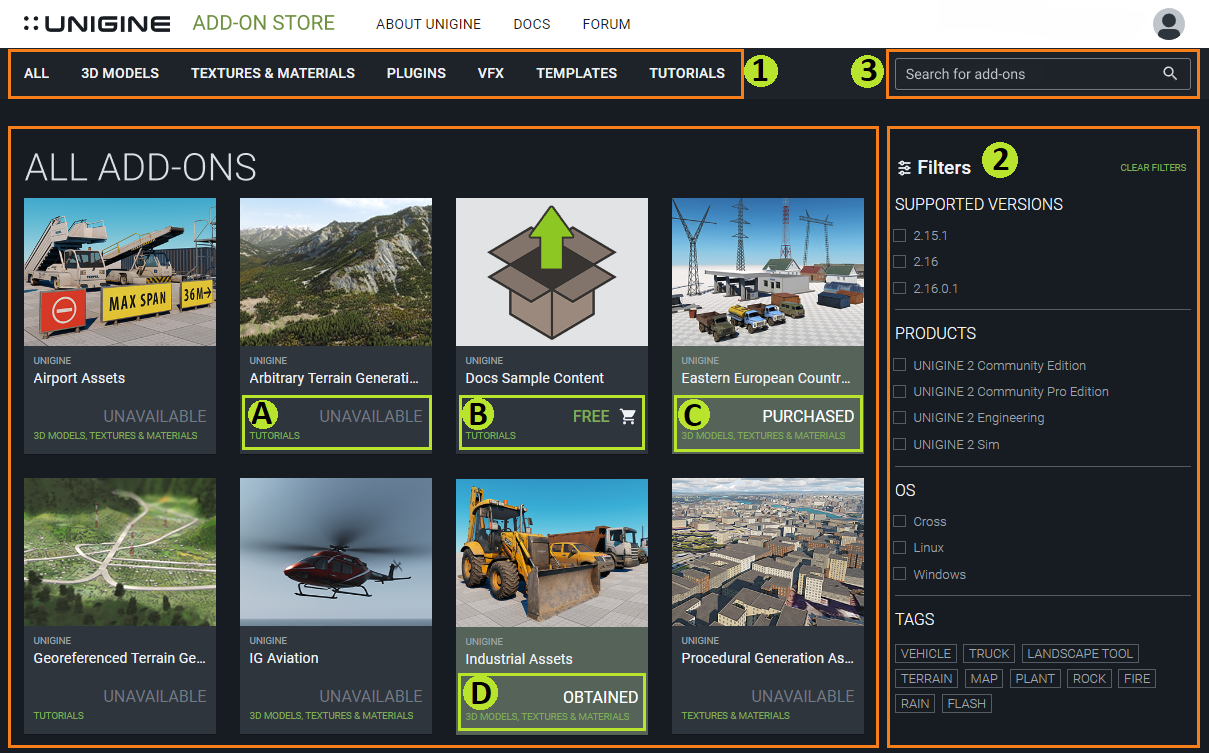
The home page displays a showcase of add-ons in the central area and a search tool on the right. Use the available tools to search for the required add-on:首页中央区域展示各类附加组件,右侧提供搜索工具。你可通过以下方式查找所需组件:
- Selecting a category. All library add-ons are divided into categories depending the content type. These can be 3D models, plugins, textures, visual effects, etc. The category is determined by the author when creating an add-on — this is important for organizing the library and facilitating the search process for users.分类筛选。所有资源库组件均按内容类型分类,包括3D模型、插件、纹理、视觉效果等。分类由作者在上传时设定,这一机制有效优化了资源库结构,便于用户快速检索。
-
Using filters. Each add-on presented in the showcase has its own technical features: supported SDK version and edition, operating system. To find suitable add-ons, you need to select the appropriate settings in the filter panel during the search.筛选器应用。展示的每个组件都标注了技术特性:支持的SDK版本、发行版和操作系统。搜索时通过在筛选面板勾选对应参数,即可定位兼容组件。
In addition to filters, you can also search by tag — a word that summarizes the content of the add-on and helps you find it quickly. Tags are added by authors when publishing the add-on.除筛选器外,还可通过标签检索:这些由作者添加的关键词能概括组件内容,提升搜索效率。
- Using keywords. If the add-on you are looking for doesn't fit the criteria of the category/filter search, or if you know its exact name or the required object (e.g. the model included in the add-on), you can use the keyword search bar. 关键词搜索。若目标组件不符合分类/筛选条件,或你已知其确切名称/包含的特定对象(如组件中的某个模型),可直接使用关键词搜索栏。
An add-on may have either of the following 4 statuses:组件可能呈现以下4种状态:
- Unavailable – the add-on cannot be purchased because its edition doesn't coincide with the one for which you have an activated license.Unavailable:因组件版本与你激活的许可证不匹配而无法购买
- Free – the add-on can be downloaded for free. It corresponds to your license.Free:可免费下载且与你的许可证兼容
- Purchased – you have already purchased this add-on and it is available for download.Purchased:你已购得该组件并可随时下载
- Obtained – the add-on was purchased earlier by your colleagues and is automatically available for download for you as well.Obtained:该组件已被同事购买,你可同步获得下载权限
To get the required add-on (paid or free, it doesn't matter), you need to add it to your shopping cart. To do this, click Add to Cart on the add-on page or  on its card.要获取所需的附加组件(无论付费或免费),你需要将其加入购物车。操作方式为:在附加组件详情页面点击 Add to Cart,或在其展示卡片上点击
on its card.要获取所需的附加组件(无论付费或免费),你需要将其加入购物车。操作方式为:在附加组件详情页面点击 Add to Cart,或在其展示卡片上点击  。
。
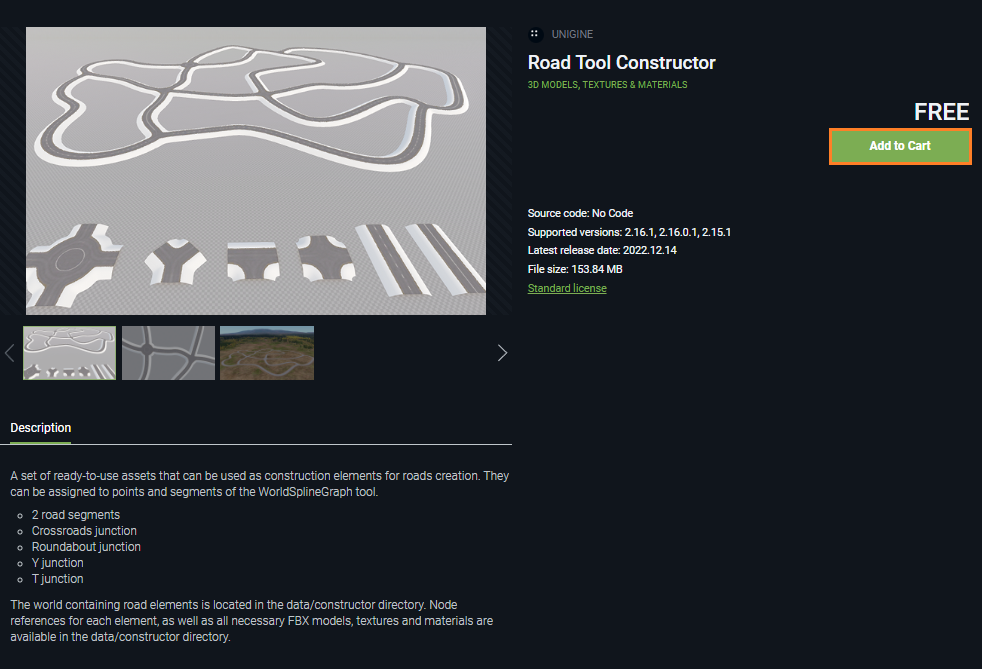
After adding the add-on to cart, the Add to Cart button will change to the inactive In Cart button. The add-on will be added to cart and you can continue searching for other add-ons if necessary. When you finish selecting the add-ons, click on the  button in the upper right corner of the screen to go to the generated shopping cart. The list of added add-ons will open. If necessary, you can remove an add-on from the cart by clicking
button in the upper right corner of the screen to go to the generated shopping cart. The list of added add-ons will open. If necessary, you can remove an add-on from the cart by clicking  in the corresponding line. To place an order, click Checkout — you will be redirected to the order page. For each free add-on, the Download button will be displayed in the corresponding line. These add-ons can already be downloaded to your computer. For paid add-ons, the order page will display the price and you will need to click the Pay order button to complete the payment. You will be redirected to the order payment page. Here you need to choose a convenient payment method, read about the rules and commissions, enter the required payment details and complete the procedure by clicking the Pay button. All purchased add-ons will be added to the list on the My Purchased Add-Ons page and can be downloaded by clicking Download. The completed order will be added to the My orders list with the Completed status.将附加组件加入购物车后,Add to Cart 按钮将变为灰色的 In Cart 状态。组件会被添加到购物车中,你可以继续搜索其他需要的附加组件。完成选择后,点击屏幕右上角的
in the corresponding line. To place an order, click Checkout — you will be redirected to the order page. For each free add-on, the Download button will be displayed in the corresponding line. These add-ons can already be downloaded to your computer. For paid add-ons, the order page will display the price and you will need to click the Pay order button to complete the payment. You will be redirected to the order payment page. Here you need to choose a convenient payment method, read about the rules and commissions, enter the required payment details and complete the procedure by clicking the Pay button. All purchased add-ons will be added to the list on the My Purchased Add-Ons page and can be downloaded by clicking Download. The completed order will be added to the My orders list with the Completed status.将附加组件加入购物车后,Add to Cart 按钮将变为灰色的 In Cart 状态。组件会被添加到购物车中,你可以继续搜索其他需要的附加组件。完成选择后,点击屏幕右上角的 按钮进入生成的购物车页面。打开的购物车列表会显示所有已添加的附加组件。如需从购物车中移除某个附加组件,可点击对应行中的
按钮进入生成的购物车页面。打开的购物车列表会显示所有已添加的附加组件。如需从购物车中移除某个附加组件,可点击对应行中的 按钮。要提交订单,请点击 Checkout 按钮,你将被重定向至订单页面。对于每个免费附加组件,相应行中会显示 Download 按钮,这些组件已经可以下载到你的电脑。对于付费附加组件,订单页面会显示价格信息,你需要点击 Pay order 按钮完成付款。系统会将你重定向至订单支付页面。在这里你需要选择方便的支付方式,阅读相关规则和手续费说明,输入必要的支付信息,最后点击 Pay 按钮完成支付流程。所有购买的附加组件都会被添加到 My Purchased Add-Ons 页面的列表中,点击 Download 按钮即可获取。已完成的订单会以 Completed 状态添加到 My orders 列表中。
按钮。要提交订单,请点击 Checkout 按钮,你将被重定向至订单页面。对于每个免费附加组件,相应行中会显示 Download 按钮,这些组件已经可以下载到你的电脑。对于付费附加组件,订单页面会显示价格信息,你需要点击 Pay order 按钮完成付款。系统会将你重定向至订单支付页面。在这里你需要选择方便的支付方式,阅读相关规则和手续费说明,输入必要的支付信息,最后点击 Pay 按钮完成支付流程。所有购买的附加组件都会被添加到 My Purchased Add-Ons 页面的列表中,点击 Download 按钮即可获取。已完成的订单会以 Completed 状态添加到 My orders 列表中。
Adding add-on content to a project将附加组件内容添加到项目#
To add a purchased add-on or some of its components to a project, do the following:要将已购买的附加组件或其部分内容添加到项目中,请按以下步骤操作:
-
Open the add-on card on Add-On Store and download the *.upackage file to your local computer by clicking Download and selecting the required version of the add-on from the available versions.在 Add-On Store 中打开附加组件详情页面,点击 Download 按钮并从可用版本中选择所需的附加组件版本,将 *.upackage 文件下载至本地计算机。
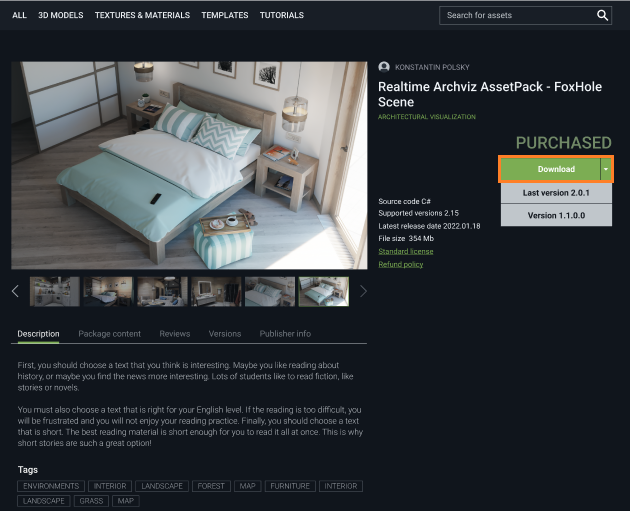
- After downloading, open the directory where the add-on file was downloaded.下载完成后,打开附加组件文件所在的目录。
-
Open the project in UnigineEditor and drag the *.upackage file of your add-on into the data/ folder directly in the Asset Browser window via UNIGINE Editor.在UnigineEditor中打开项目,直接将附加组件的*.upackage文件拖拽至Asset Browser窗口中data/文件夹内。
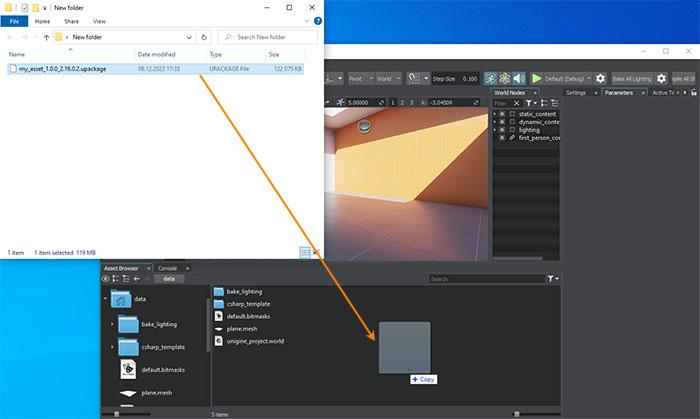
-
In the package manager window that opens, select what exactly you want to add to your project.在弹出的包管理器窗口中,选择你需要添加到项目中的具体内容。
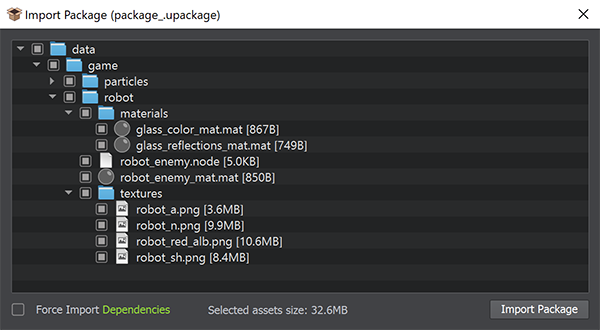 注意In order to force import all the assets that are used in the ones you have selected (e.g. textures used in the imported material, etc.), enable the Force Import Dependencies checkbox.若要强制导入所选资源所依赖的所有关联资源(例如导入材质所使用的纹理等),请勾选 Force Import Dependencies 复选框。
注意In order to force import all the assets that are used in the ones you have selected (e.g. textures used in the imported material, etc.), enable the Force Import Dependencies checkbox.若要强制导入所选资源所依赖的所有关联资源(例如导入材质所使用的纹理等),请勾选 Force Import Dependencies 复选框。 After selecting the requried files, click Import Package and wait for the import process to complete. The progress will be displayed in the following window:选择所需文件后,点击 Import Package 并等待导入过程完成。导入进度将显示在以下窗口中:
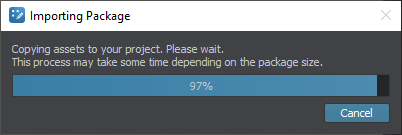
-
As soon as the import process is completed successfully, you'll see the corresponding message, and the imported assets and files can be used in the project like any other project assets.当导入过程成功完成后,你将看到相应提示信息,此时导入的资源和文件即可像其他项目资源一样正常使用。
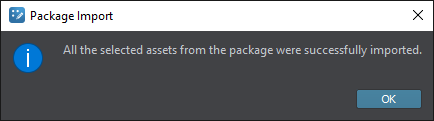
Helpful Tools and Resources实用工具与资源#
Naturally, Add-On Store may not offer everything you need, so you are likely to deal with some modeling, texture creation, sound recording, and so on. We've compiled for you a list of third-party software and resource libraries that could prove useful.当然,Add-On Store 可能无法满足所有需求,因此你可能需要进行一些建模、纹理制作、录音等工作。我们为你整理了一些可能有用的第三方软件和资源库。
Tools工具#
-
MagicaVoxel – a program for creating three-dimensional objects using the voxel graphics concept (a voxel is an analog of a two-dimensional pixel, but in three-dimensional space).MagicaVoxel:一款基于体素图形概念创建三维对象的软件(体素是二维像素在三维空间中的对应物)
-
Qubicle – a professional voxel editor that makes it easy to create charming block-style 3D models.Qubicle:专业的体素编辑器,可轻松创建迷人的方块风格3D模型
-
Blender 3D – feature-rich professional software for creating and editing 3D graphics. The program is distributed for free and small in size. In addition, it has a lot of tutorials.Blender 3D:功能丰富的专业3D图形创建和编辑软件。该软件免费且体积小巧,还提供大量教程
-
3ds Max – 3D modeling, animation, and rendering software created and developed for games and design visualization.3ds Max:专为游戏和设计可视化开发的3D建模、动画和渲染软件
-
Maya – software for 3D modeling, model rendering and 3D animation. It provides more advanced character modeling and model animation tools.Maya:用于3D建模、模型渲染和3D动画的软件,提供更高级的角色建模和模型动画工具
-
Substance 3D Painter – software for working with materials and quick texturing of 3D models, using the layer-based approach similar to Photoshop.Substance 3D Painter:使用类似Photoshop的基于图层的方法处理材质和快速纹理化3D模型的软件
-
Substance 3D Designer – an application designed to create 2D textures, materials, filters, and 3D models in the node editor.Substance 3D Designer:用于在节点编辑器中创建2D纹理、材质、过滤器和3D模型的应用程序
-
3DCoat – one of the most advanced applications for 3D model creation, allowing you to solve a range of tasks within the asset creation pipeline, such as sculpting, retopology, UV unwrap, PBR texture painting, and rendering.3DCoat:最先进的3D模型创建应用程序之一,可在资源创建流程中解决多项任务,如雕刻、拓扑重构、UV展开、PBR纹理绘制和渲染
-
ZBrush – a program simulating the sculpting process along with real-time rendering, which makes it different from other similar software.ZBrush:模拟雕刻过程并具有实时渲染功能的软件,这使其不同于其他类似软件
-
NVIDIA Texture Tools – an Adobe Photoshop plugin for processing compressed textures. This plugin allows creating cubemaps or cube textures, generate normal maps from height maps using NVIDIA Normal Map Filter.NVIDIA Texture Tools:Adobe Photoshop插件,用于处理压缩纹理。该插件可创建立方体贴图或立方体纹理,使用NVIDIA法线贴图过滤器从高度图生成法线贴图
-
SSBump Generator – a normal and height maps generator, which also allows you to add an ambient occlusion map to the image.SSBump Generator:法线和高度图生成器,还可为图像添加环境光遮蔽贴图
-
Smartnormal – an online application that creates normal maps using the inverted red (R) channel (with support for images up to 8K and the possibility to save the result uncompressed).Smartnormal:在线应用程序,使用反转红色(R)通道创建法线贴图(支持高达8K的图像并可保存未压缩结果)
-
CrazyBump – an application that allows creating normal maps, reflection maps, shading maps, displacement maps with advanced customizations for each map.CrazyBump:可创建法线贴图、反射贴图、着色贴图、位移贴图的应用程序,每类贴图都有高级自定义选项
Assets for your projects:项目资源:#
-
Poly Haven – a vast collection of free 3D models in FBX and Blend formats, textures and HDRI images with a CC0 license.Poly Haven:大量采用CC0许可的FBX和Blend格式免费3D模型、纹理和HDRI图像集合
-
Blend Swap — a library of free models for Blender 3D, many of which have a CC0 license.Blend Swap:Blender 3D的免费模型库,许多采用CC0许可
-
TurboSquid – a massive collection of 3D models (including numerous free ones) that can be filtered by polygon count, license, skeletal animation, etc.TurboSquid:庞大的3D模型集合(包括大量免费资源),可按多边形数量、许可证、骨骼动画等筛选
-
textures.com – a vast collection of textures for various cases.textures.com:适用于各种场景的大量纹理集合
-
CC0 Textures – a large library of free textures and images that you can use in your projects (CC0 license).CC0 Textures:可在项目中使用的免费纹理和图像大型库(CC0许可)
-
Texture Haven – a large library containing various free textures (CC0 license).Texture Haven:包含各种免费纹理的大型库(CC0许可)
-
Freesound – a large library of sounds for all cases from a running engine to applause.Freesound:包含从发动机声到掌声等各种场景声音的大型音效库
-
INCOMPETECH — a vast collection of free music of various genres.INCOMPETECH:各种流派免费音乐的大型集合
本页面上的信息适用于 UNIGINE 2.20 SDK.
