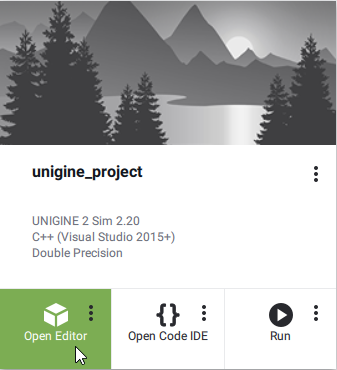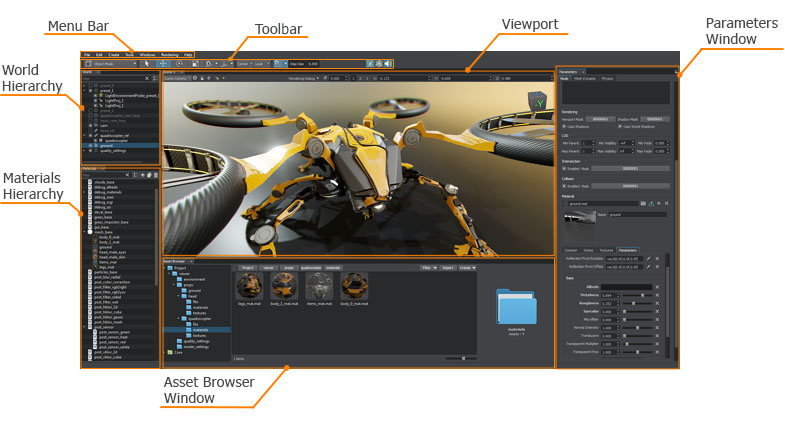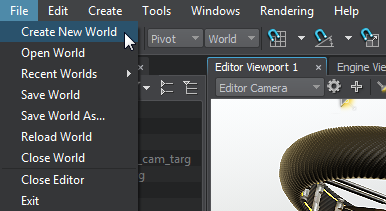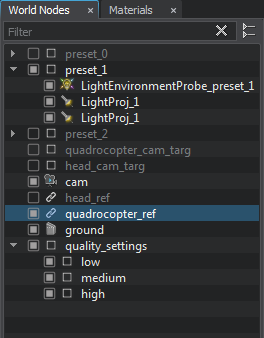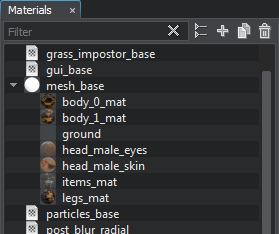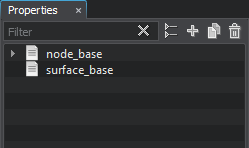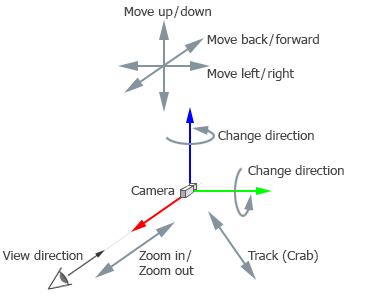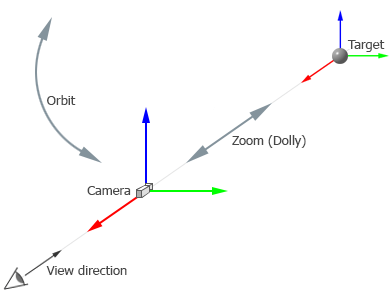认识 UnigineEditor
You’ll create and edit virtual worlds for UNIGINE applications in an editor called UnigineEditor. It uses the concept of assets and offers all the necessary functionality for viewing and modifying virtual worlds. In UnigineEditor, you can easily add, transform, and edit built-in objects, materials, and other elements while also adjusting their parameters and global settings.你将在一个名为 UnigineEditor 的编辑器中为 UNIGINE 应用程序创建和编辑虚拟世界。它采用资源(assets)的概念,并提供查看和修改虚拟世界所需的所有功能。在 UnigineEditor 中,你可以轻松添加、变换和编辑内置对象、材质等元素,同时调整它们的参数和全局设置。
To launch UnigineEditor for your project find it on the My Projects tab in SDK Browser and click Open Editor:要启动项目的 UnigineEditor,请在 SDK 浏览器的 My Projects 选项卡中找到项目并点击 Open Editor:
The main window of UnigineEditor consists of tabbed windows that can be easily rearranged, grouped, detached, and pinned. The layout of the user interface can be customized to suit your preferences or specific work requirements. The default layout, which is shown below, provides quick access to the most commonly used windows.UnigineEditor 的主窗口由多个可停靠的选项卡窗口组成,这些窗口可以轻松重新排列、分组、分离和固定。用户界面布局可以根据你的偏好或特定工作需求进行自定义。下方展示的默认布局提供了对最常用窗口的快速访问:
A brief description of the main windows:以下是主要窗口的简要说明:
| 主菜单栏 | |
|---|---|
|
Provides access to common panels and commands that are used when creating virtual worlds. It has a set of options that allow you to:主菜单栏提供创建虚拟世界时常用的面板和命令入口,包含以下功能选项:
|
|
| 工具栏 | |
|
The toolbar provides access to the most commonly used work functions:工具栏集成最常用的工作功能:
|
|
| 资源浏览器(Asset Browser) | |
|
A tool used to organize content in your project. The Asset system maintains all relationships and dependencies between resources when you edit, rename, or move them within a project. It allows you to:资源浏览器用于组织项目内容的工具,其资源系统能自动维护编辑/重命名/移动操作产生的所有资源关联关系,支持:
|
|
| 世界节点层级窗口 | |
|
The World Nodes window is a convenient tool for working with the hierarchy of objects present in the scene. It allows you to:世界节点窗口提供场景对象层级管理功能:
|
|
| 材质层级窗口 | |
|
The Materials window is used to organize and modify UNIGINE materials. It allows you to:材质层级窗口用于组织和管理UNIGINE材质系统,支持以下操作:
|
|
| 属性层级窗口 | |
|
The Properties window is used to modify and organize properties (sets of configurable parameters) and components. It allows you to:属性层级窗口用于配置和管理属性参数集与组件,提供以下功能:
|
|
Scene Navigation场景导航#
UnigineEditor has a set of controls used to move around the scene and control the camera behavior, they can be found in the Controls section of the Settings window.UnigineEditor提供了一套场景导航和摄像机控制的快捷键,这些快捷键可在 Settings 窗口的 Controls 选项中找到。
You can freely move around the scene: move the camera, change the direction (horizontally and vertically), move the camera in a plane perpendicular to the view direction, and zoom in/out.你可以自由地在场景中移动:平移摄像机,改变视角方向(水平/垂直旋转),在垂直于视线方向的平面上移动,缩放视角。
Movements can also be linked to a reference point, which can be set by focusing the camera on a selected object or group of objects. In this case, you can rotate the camera and control zooming in/out relative to the current focus (when the focus is off, the reference point coincides with the camera position).摄像机移动可以关联到一个参考点,该参考点可通过将摄像机聚焦到选定对象或对象组来设置。此时,你可以围绕当前焦点旋转摄像机并控制缩放(当取消聚焦时,参考点将与摄像机位置重合)。
In addition to common terms (e.g. Move Left, Move Up, etc.), the following terms are used in the Editor:除了常规术语(如向左移动、向上移动等),编辑器还使用以下专业术语:
- Pivot means to change the yaw/pitch angle to rotate the camera around the vertical/horizontal axis respectively.Pivot(枢轴旋转):改变偏航/俯仰角,使摄像机分别围绕垂直/水平轴旋转
- Tracking (Crab) means moving the camera in a plane perpendicular to the direction of view.Tracking/Crab(横向平移):在垂直于视线方向的平面上移动摄像机
- Orbit means rotation around the target point.Orbit(轨道环绕):围绕目标点旋转
- Zoom (Dolly) means bringing the camera closer to or away from the target point so that the camera cannot continue zooming when it reaches the target point.Zoom/Dolly(推拉缩放):使摄像机靠近或远离目标点,到达目标点后将无法继续缩放
The basic navigation controls in the editor are shown below:以下是编辑器中的基本导航控制示意图:
|
Navigation controls used to move the camera freely around the scene用于在场景中自由移动摄像机的导航控制 |
Additional navigation controls used to move the camera relative to the focus point用于以焦点为参照点移动摄像机的进阶控制功能 |
To focus the camera on the selected object (group of objects), press F, and to de-focus the camera, press G.要将摄像机聚焦到选定对象(或对象组),按 F 键;取消聚焦则按 G 键。
When you focus the camera on a group of subjects, you must set the pivot point (see the pivot point switch) in the main menu:当对多个对象进行聚焦时,需通过主菜单设置枢轴点(参见枢轴点切换选项):
-
If you select Center (
 ), the pivot point will be set to the center of the selection.选择 Center
), the pivot point will be set to the center of the selection.选择 Center (居中)时,枢轴点将设为选择范围的几何中心
(居中)时,枢轴点将设为选择范围的几何中心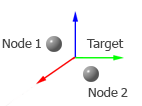
-
If you select Pivot (
 ), the reference point will be set to the last selected object (Node 2 in the figure).选择 Pivot (
), the reference point will be set to the last selected object (Node 2 in the figure).选择 Pivot ( )(枢轴) 时,参考点将设为最后选中的对象(如图中的节点2)
)(枢轴) 时,参考点将设为最后选中的对象(如图中的节点2)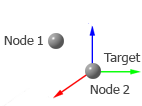 The Pivot button is active; Node 2 is the last selected node图中 Pivot 按钮为激活状态,Node 2 为最后选中的对象
The Pivot button is active; Node 2 is the last selected node图中 Pivot 按钮为激活状态,Node 2 为最后选中的对象
When you focus the camera on an object (or group of objects), the reference point will be set to the center of the object (or group).聚焦到单个对象(或对象组)时,参考点将自动设为该对象(或对象组)的中心位置。
Moving the camera摄像机移动操作#
You can use the following default controls to move the camera around the scene:可以使用以下默认控制方式在场景中移动摄像机:
| 组合键 | 功能描述 |
|---|---|
| RMB + 拖拽 |
Change the camera direction.调整摄像机方向
|
| RMB + W | 摄像机前移 |
| RMB + S | 摄像机后移 |
| RMB + A | 摄像机左移 |
| RMB + D | 摄像机右移 |
| RMB + Q | 摄像机下移 |
| RMB + E | 摄像机上移 |
| Alt + MMB + 拖拽 | 横向平移(在垂直于视线方向的平面上移动) |
| Alt + LMB + 拖拽 | 焦点环绕(围绕焦点旋转摄像机) |
You can also change the position of the camera by setting its coordinates via the Editor Viewport navigation bar as follows:你也可以通过编辑器视口导航栏直接设置坐标来调整摄像机位置:

The following controls are used to zoom in/out of the camera:视角缩放控制:
| 组合键 | 功能描述 |
|---|---|
| 滚轮上滑 |
Drawing closer.镜头推近 |
| 滚轮下滑 |
Moving away.镜头拉远 |
| Alt + RMB + 拖拽 |
Moving the camera closer to / farther from the tagret point (dolly).推拉缩放(相对目标点远近移动摄像机) |
Changing speed and using multiple cameras调整速度与多摄像机切换#
There are 3 camera speed modes. You can switch between them via the navigation bar (or using the 1, 2 and 3 keys). You can also change the speed value set for the selected speed mode. For example, you can change the value of Speed Mode 1 in the following window:提供3种摄像机速度模式,可通过导航栏(或快捷键1、2、3)切换。每种模式的速度值均可自定义,例如在以下窗口中调整速度模式1的数值:
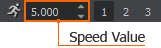
If there are multiple cameras in the world, you can switch between the respective viewpoints via the Camera dropdown in the viewport window.若场景中存在多个摄像机,可通过视口窗口的摄像机下拉菜单切换不同视角。
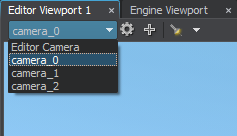
本页面上的信息适用于 UNIGINE 2.20 SDK.