使用纹理编辑器
Texture Editor allows painting textures of the materials applied to objects directly in the scene. It is mainly used for painting masks, but also helps editing the existing textures: adding details or fixing mistakes.纹理编辑器(Texture Editor)允许直接在场景中为物体上应用的材质绘制纹理。它主要用于绘制遮罩,同时也能帮助编辑现有纹理:添加细节或修正错误。
To start working with Texture Editor switch to the Texture Paint Mode on the toolbar:要开始使用纹理编辑器,请先切换到工具栏上的 Texture Paint Mode(纹理绘制模式):
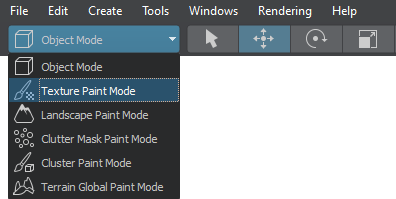
The Active Tool window becomes available and provides access to the tools of Texture Editor:此时 Active Tool(活动工具)窗口将变为可用状态,提供对纹理编辑器工具的访问:

Editing the Texture编辑纹理#
To edit a texture via Texture Editor, do the following:要通过纹理编辑器编辑纹理,请执行以下操作:
- Select an object, a texture of which should be edited. In our case, that's the wall. 选择需要编辑纹理的物体。在本例中就是墙面。
-
In the Texture field of Texture Editor, choose the wall_mask texture in the drop-down list (you can also click Create to create a new one).在纹理编辑器的 Texture(纹理)字段下拉列表中选择wall_mask纹理(也可点击Create(创建)新建一个)。
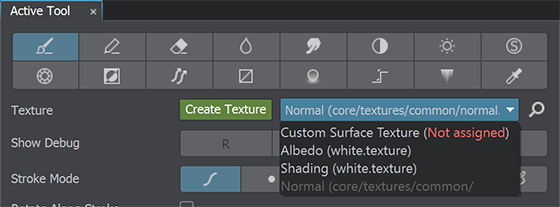
- Now we can paint directly on the object, using the available tools (the original asset will be changed as you paint). Select the Brush tool and paint areas on the object where there should be brick with white (and black will mark plastered areas).现在可以使用可用工具直接在物体上绘制(绘制时会实时修改原始资源)。选择笔刷工具,在需要显示砖纹的区域用白色绘制(黑色区域则表示粉刷部分)。
After you finish editing, save your changes to the current texture (Save To Current Texture). If necessary, you can also save to a new one (you will need to specify its name and format).完成编辑后,将更改保存到当前纹理(Save To Current Texture)。如有需要,也可另存为新纹理(需指定名称和格式)。

While drawing, you can use the Ctrl+Z and Ctrl+Y key combinations to undo and redo the last action, respectively. You can reset all unsaved changes by selecting another object in the scene and discarding changes in the dialog window:绘制过程中可使用Ctrl+Z和Ctrl+Y快捷键分别执行撤销和重做操作。要重置所有未保存的更改,只需在场景中选择其他物体并在弹出的对话框中放弃更改:
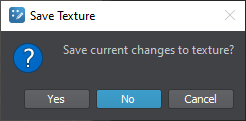
After saving the changes, return the switch on the toolbar back to Object Mode. You'll see the result.保存更改后,将工具栏上的切换按钮调回 Object Mode(物体模式)即可查看最终效果。

本页面上的信息适用于 UNIGINE 2.20 SDK.
